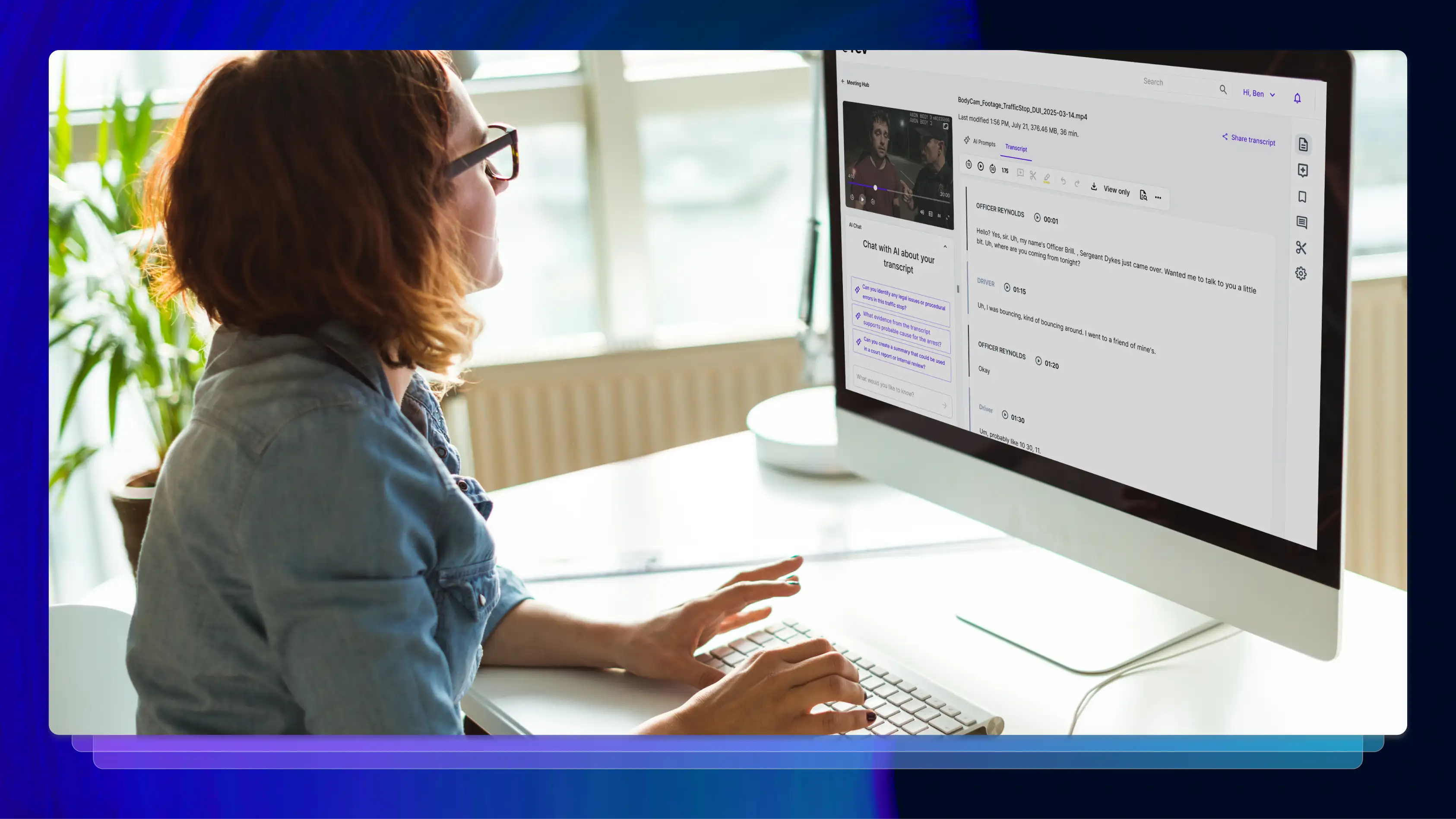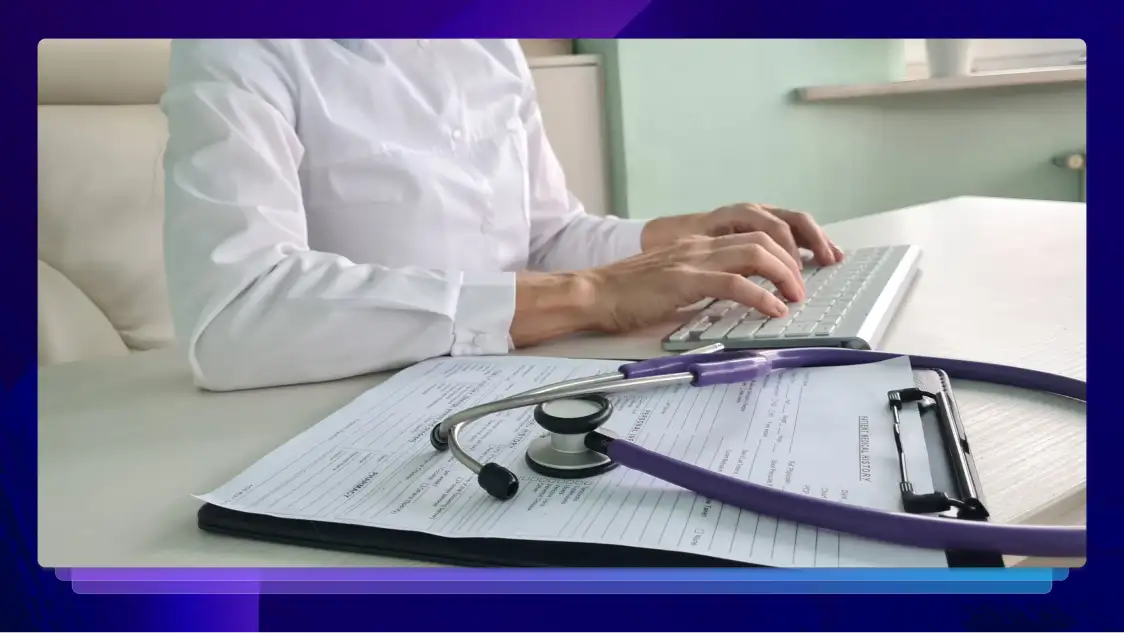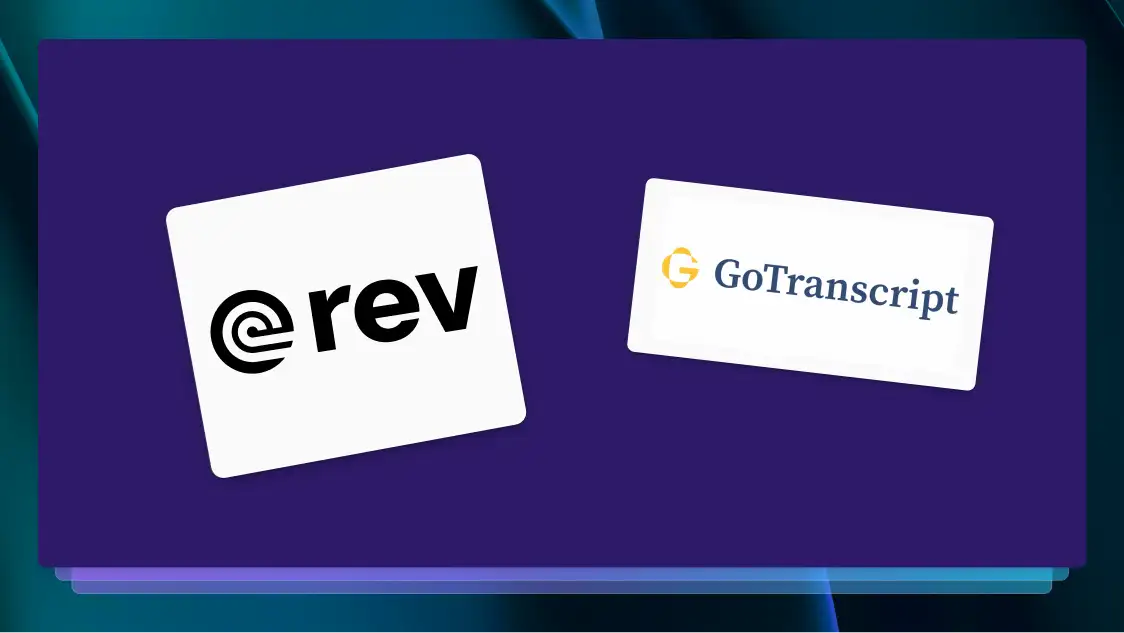Tricky Jargon? No Problem. Submit a Glossary to Ensure Transcript Accuracy
Customers can now submit a reusable glossary of words and acronyms to help our freelancers produce higher-quality transcripts and caption files.
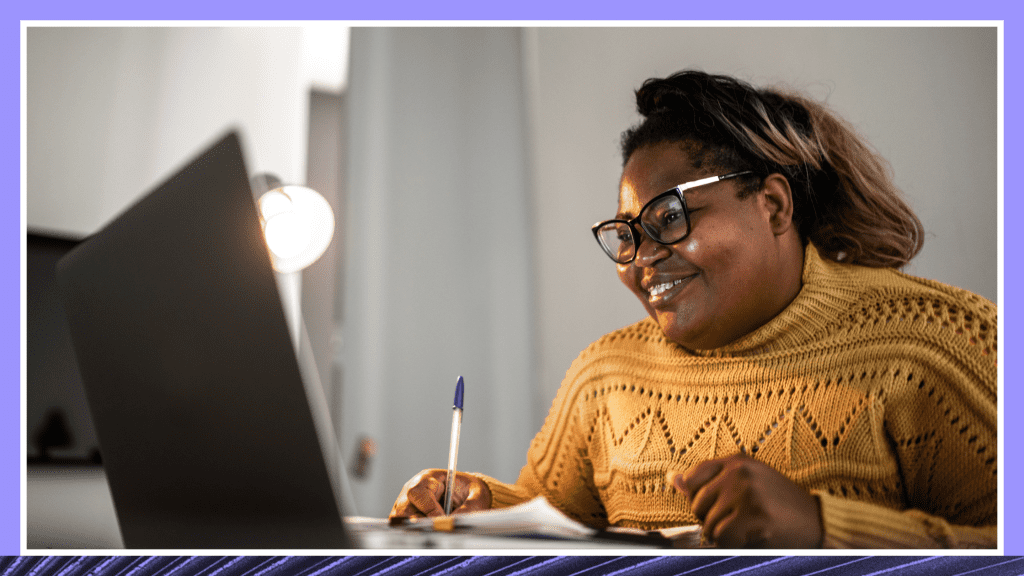
Customers tell us that when it comes to transcription and captioning, the two things they care about most are accuracy and saving time. Not surprising — when files are returned with misspellings due to content that contains industry terminology or hard to spell names, customers have to spend time correcting them in the Editor, which slows down their workflows.
Rev’s custom glossaries are reusable and easy to submit for no extra cost.
As a solution to this pesky problem, customers can now submit a reusable glossary of words and acronyms to help our freelancers produce higher-quality transcripts and caption files. Many teams, especially those in research and medical industries, report that glossaries have saved them from having to correct complicated jargon in transcript files. As an added bonus, glossaries can be submitted with a file at checkout for no extra cost.
Customers can update and save multiple customized glossaries to their accounts or shared accounts, and easily attach the appropriate glossary to any future orders from the Order Confirmation page.
Try Glossaries on Your Next Order
Customers can update and save multiple customized glossaries to their accounts or shared accounts, and easily attach the appropriate glossary to any future orders from the Order Confirmation page.
When are custom glossaries useful?
A glossary can help Revvers get familiar with terms that are frequently used in the audio files you upload. Submitting a glossary is optional, but recommended if your transcript has:
- Technical terms or industry terminology (e.g., medical, scientific)
- Brand names and lesser-known proper nouns
- Nonstandard spelling or names with unique spellings (within the audio/video, not speakers)
- Acronyms (customers should use the definitions feature to split acronym from the expansion)
How to Submit a Glossary With Your Transcript
Glossaries let customers create a custom list of vocabulary words for Rev freelancers to use on their transcription and caption orders.
Once a customer has placed a transcription or closed caption order, they have the ability to add a glossary from the Order Confirmation page by clicking the “Add a glossary” button next to their list of files.
Once clicked, the glossary tool pop-up will appear, giving customers the ability to create a glossary and apply it to one or all files for that particular order.

Customers will be able to select from any recent glossaries used (but not saved) within the last two months. API orders with glossaries are excluded from this field. Glossaries are shown based on the name of the audio/video file from that order.
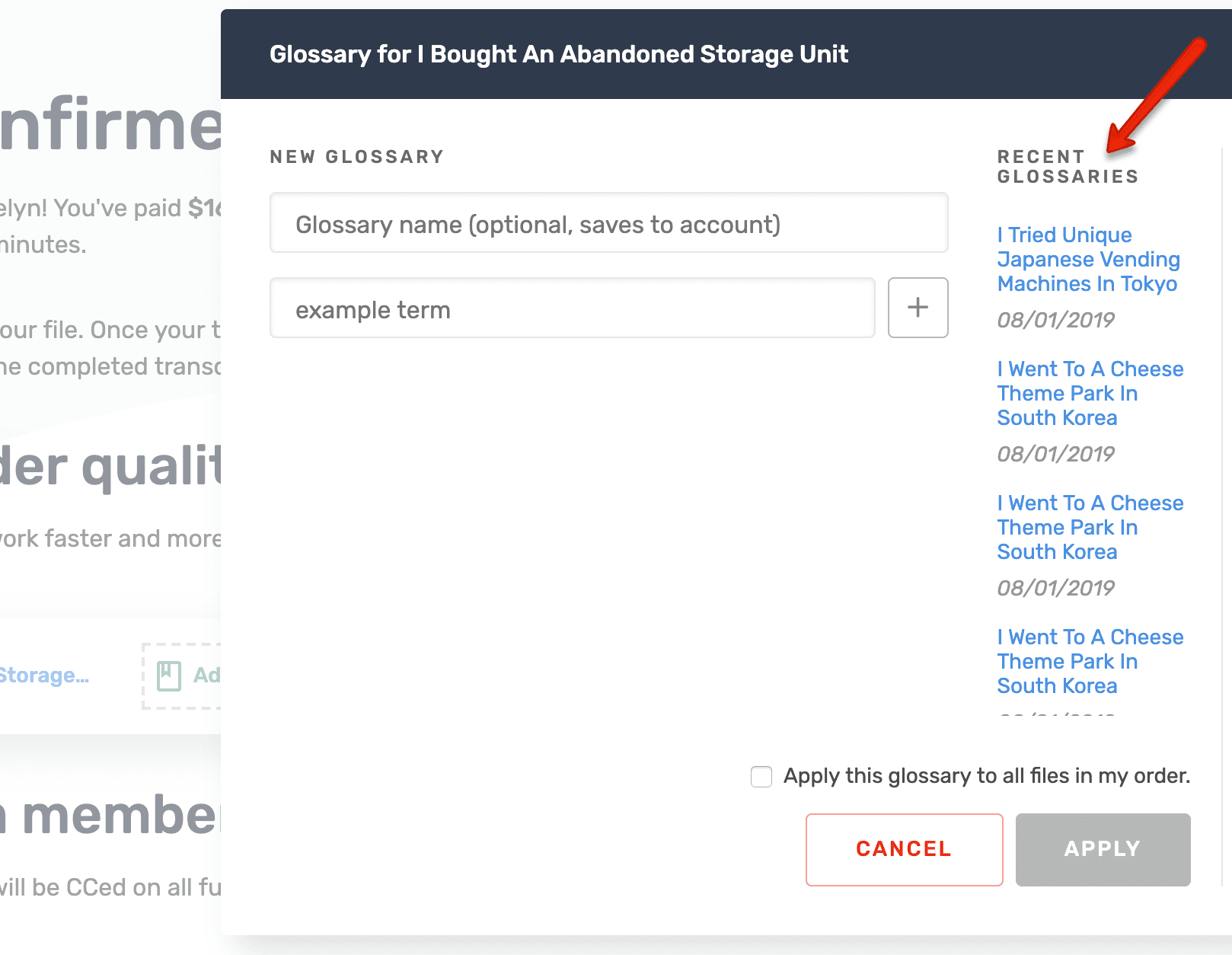
How to Save a Glossary to Your Account
In addition to reusing previously uploaded glossaries, customers may also name glossaries and save them to their account permanently. The option to do so appears when adding a glossary to an order.
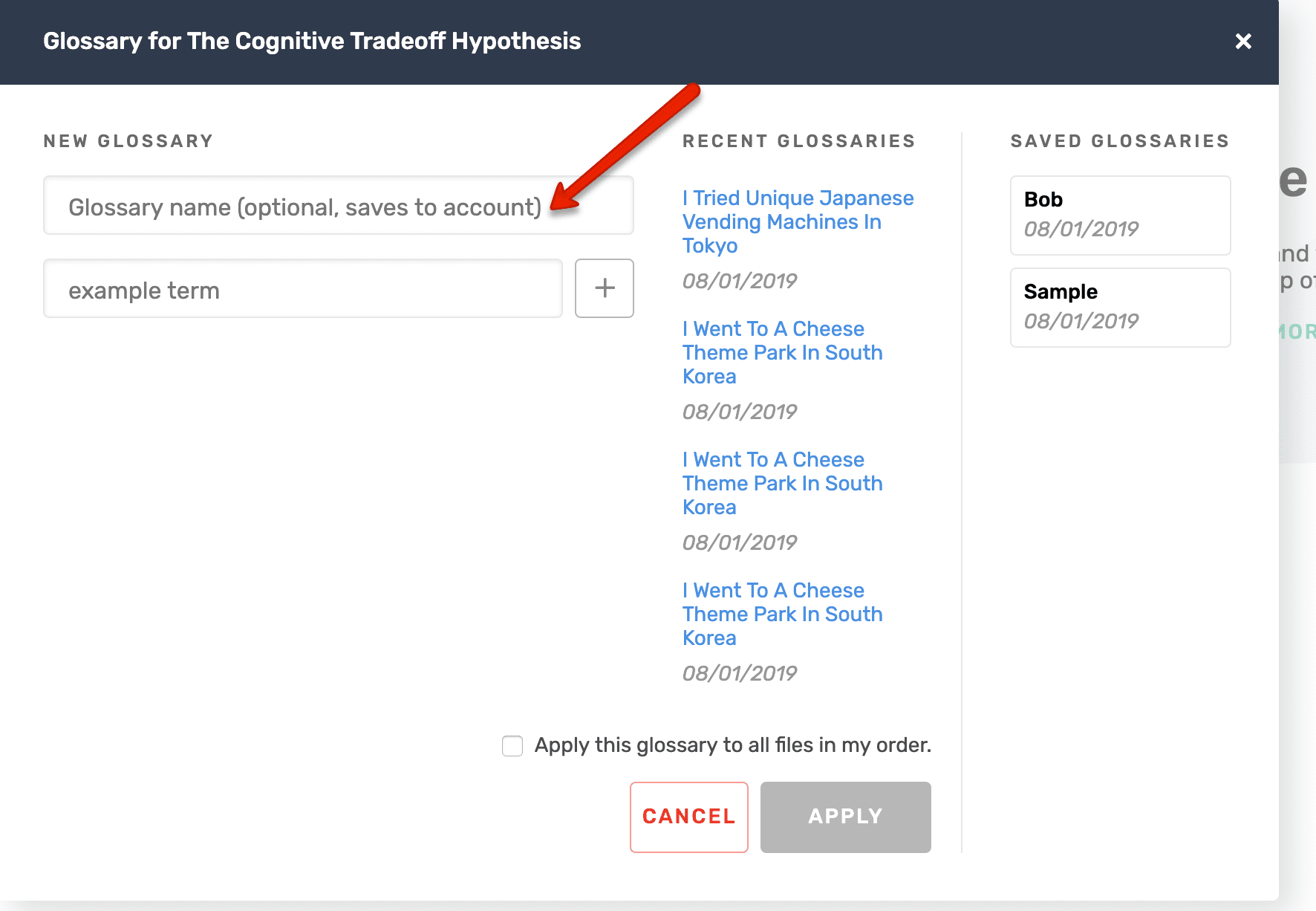
Once a glossary has been saved to the account, it appears in the list of Saved Glossaries on the right side of the modal anytime a customer selects to add a glossary after placing an order.
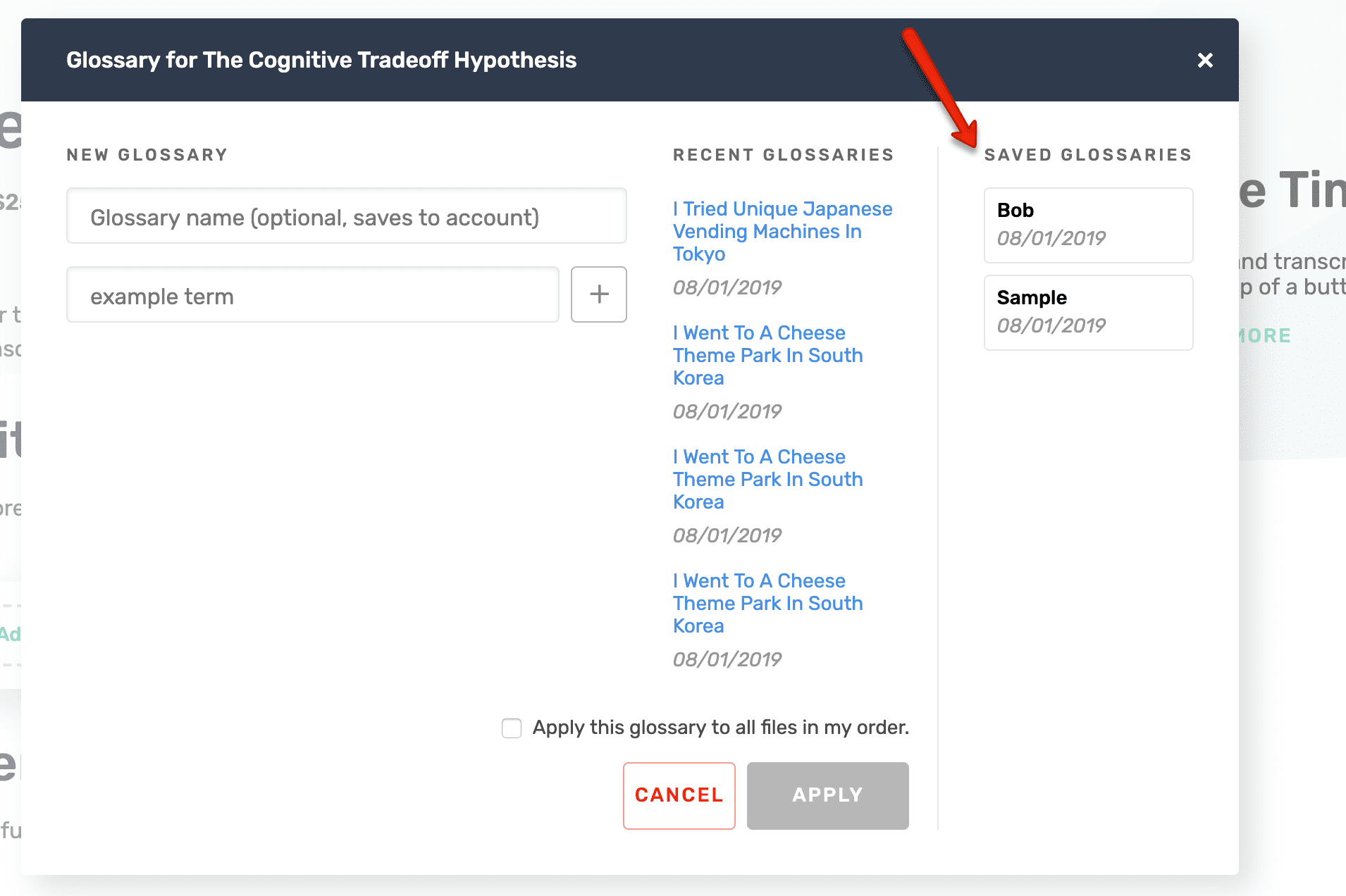
Selecting a glossary from this list will allow them to modify it and apply it to their order. They are brought to this screen where they can add, remove, or edit terms. From here it’s possible to simply save the glossary, apply the glossary without saving the edits, or save the updates and apply them to a new order.
When customers click into a saved glossary, they are brought to this screen where they can add, remove, or edit terms. From here it’s possible to simply save the glossary, apply the glossary without saving the edits, or save the updates and apply them to a new order.
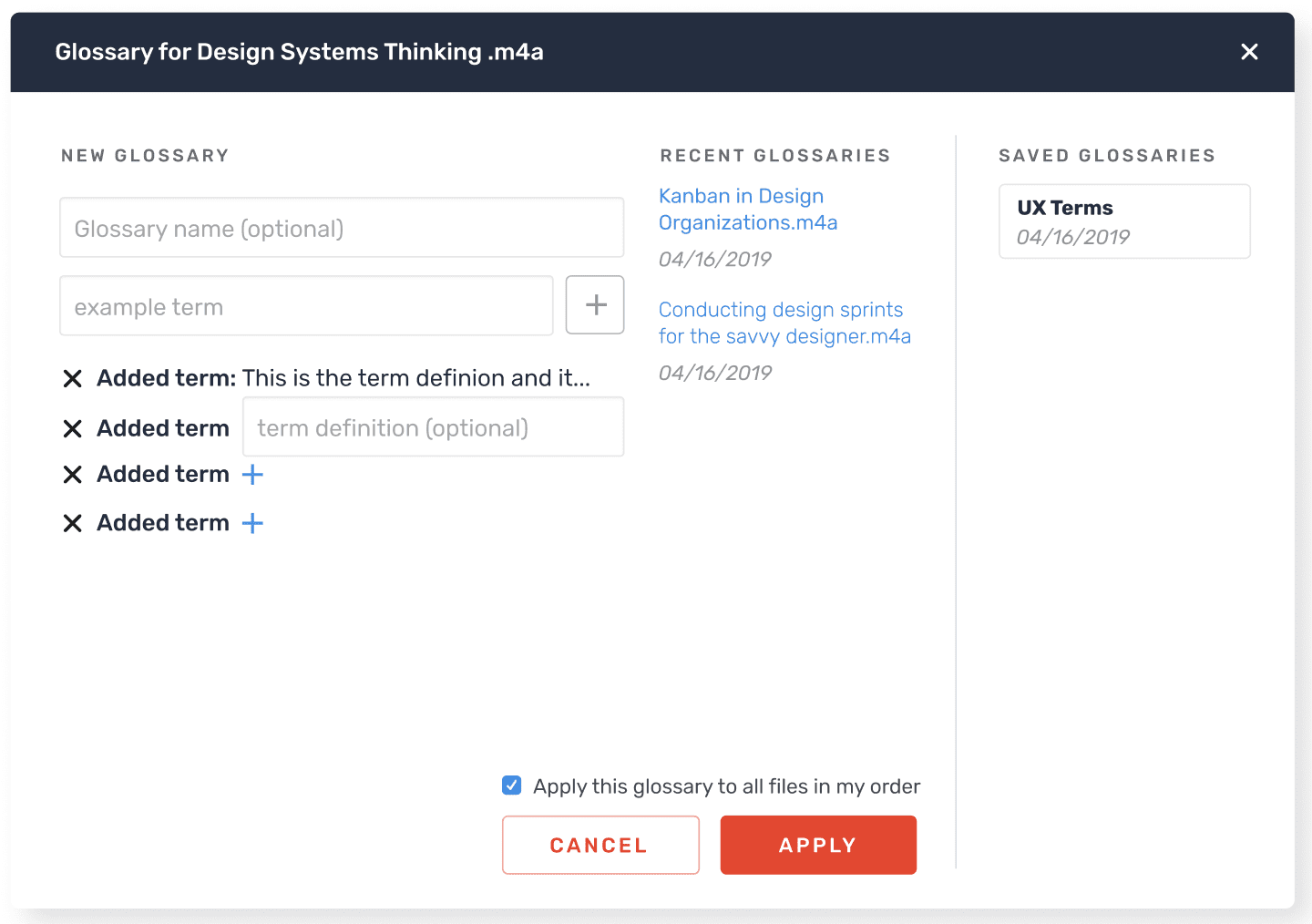
What Customers Are Saying About Rev’s New Glossaries Feature
Our team loves shared glossaries! We just started using them so I don’t have any specific feedback as of yet, but it’s really convenient not to have to type in the same terms over and over. — Acree Macam
I think it’s very useful. We often use Rev’s captioning service for large courses, which we send in batches. Since the terminology generally is the same throughout a course, it’s good if we can reuse an existing terminology list. So the Saved Glossaries feature is a real time-saver. It’s straightforward too. It’s also helpful that you can apply a glossary to all files in a folder. — Richard Meakin
I was actually super excited when I found out about this new feature! Sometimes we have projects with a large amount of footage we need transcribed and all have the same or similar words and phrases so it saves me a ton of time from having to keep retyping the same 10-20 words a million times. — Christina Chow
The Final Word on Transcript Glossaries
Reusable glossaries are an optional but excellent way to improve the accuracy of your transcripts and caption files. Glossaries are also just one of many custom options we’ve built into our offering for customers (our custom burned-in captions are another great example).