How to Transcribe a Facebook Video to Text in 5 Simple Steps
If you’re looking to get your video content in front of many eyeballs, you’d better be posting on Facebook.
Right now, Facebook videos accrue up to 8 billion views per day. Between video ads, live streams, posts, and stories — that’s a lot of video content reaching a huge audience.In other words, Facebook had better be a central pillar of your overall marketing plan when it comes to video content. One important skill when it comes to video content on Facebook: Transcribing Facebook videos to text. Here we tackle a quick and simple way to get that particular job done.How to Transcribe Facebook Videos to Text
First, it’s important to call out the difference between captions and transcription. Many people confuse the two aspects of video content production.
Captions are used to show spoken content and sound effects while the video is playing. They’re timed text that is shown at the bottom of the screen (such as in a YouTube video or at the bottom of Netflix).
Transcription refers to audio that has been converted into a text document that is able to be edited. Transcripts can be useful when it comes to sharing the details of an audio recording to be viewed at a later time, such as an interview.
To get the most mileage out of transcribing your Facebook videos, use a transcription service that combines human and technical elements that ensure accuracy, speed, and maximum creative control.
Here’s a step-by-step for how to transcribe Facebook videos to text:
1. Grab the Facebook URL or raw file for the video that needs transcription
You can right click on the Facebook video and click “show video URL” or “copy video URL” to get the video URL or web address.
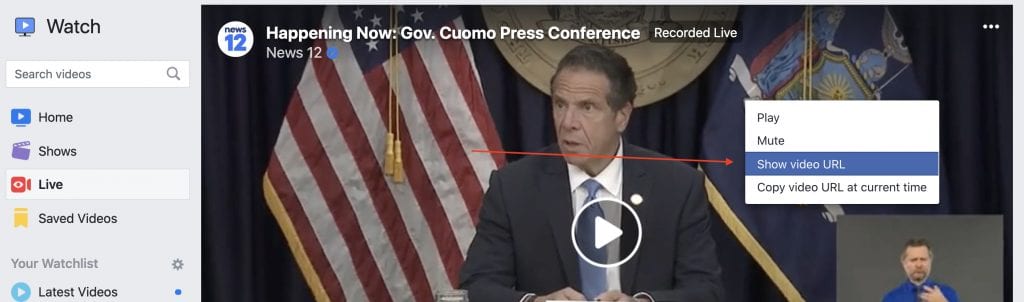
2. Go to the Rev Transcription page and select “Paste a URL”. Then paste the Facebook video URL
Click here to upload your URL by clicking “Paste a URL.” If you have the original video file, you can also click “Upload Files” and add your video file.
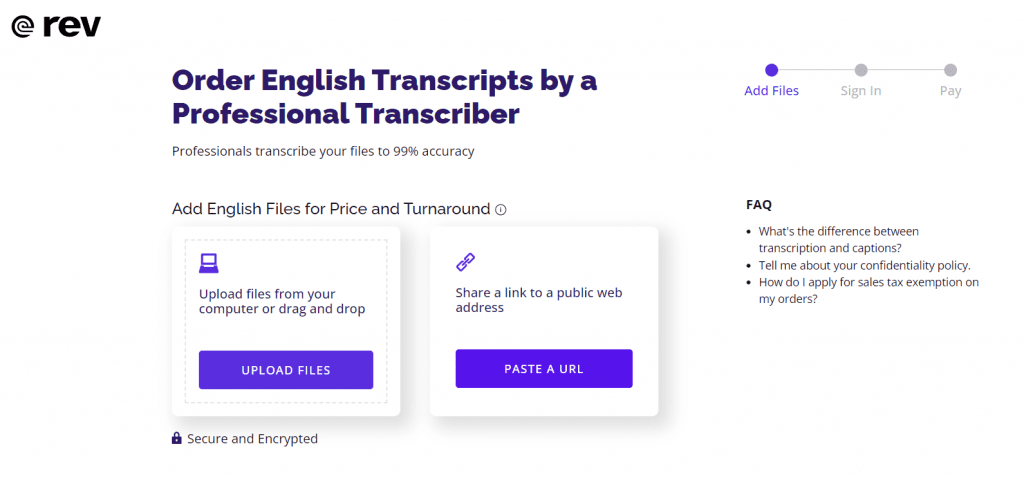
3. Add in optional features like timestamps, verbatim transcription, or an instant first draft that’s machine-generated

4. Check the time estimate for delivery to be sure it matches your needs
You can order an “instant first draft” if you need an immediate transcript.
Pro tip: Rev also offers machine generated automatic transcription. This is less accurate but will be finished in minutes, and costs $0.25 per minute.
5. Finalize the transcription project by clicking “Checkout,” make a payment, and wait for your transcription to land in your email inbox
Rev has 50,000+ transcription professionals working around the clock, so you can be sure your transcript will be finished as quickly as possible.
You’ll obviously want to review your finished transcription once you receive it, especially if you’ve opted for the machine-generated, speedy version. There’s just no substitute for humans checking their own work–at least not yet!
Either way, you’ve made a great call investing in a human transcription service for your Facebook video and your audience will thank you for the engaging content. Good luck enhancing those Facebook videos!
Facebook as a video content hosting platform
First, a few quick tips on how to leverage Facebook as a platform for your videos:
- Make sure it’s mobile-friendly: This leads to higher engagement as most users are accessing Facebook via mobile these days.
- Optimize for silent video viewing: Facebook users watch 85% of videos without sound. Focus on adding compelling imagery and having captions that capture the dialogue within the video. Captions also make the video more accessible to people, which should be a priority.
- Leverage live streams: Facebook users have quadrupled the amount of time they spend watching live streams in the past year. These live streams work better with the Facebook algorithm and tend to drive more engagements with users.
- Embrace the square: Videos on Facebook that are square get 35% more views than landscape videos. Square videos also garnered more likes and engagement overall.
Applying these broad strokes to how you package your video content on Facebook will help it perform better by increasing views and engagement with users.
Subscribe to The Rev Blog
Sign up to get Rev content delivered straight to your inbox.









